Now you can easily Use Google Toontastic 3D to Create 3D Animated Stories, and the service is more reliable than most of the traditional services, So have a look on a complete tutorial that how you can utilize this.
Animated Movies, videos are somewhat that is exceedingly popular among the people all around the world, and this amazing way to express some fantastic story scenes is all that makes sense. Now everyone knows that the whole of the work behind the making of the animated scenes includes lots of time-consuming tasks which ultimately gives the final output. And for the making of the animated videos or stories, there is need of advanced tools or software. But for those users seeking to make up the 3D moving stories while not going for all those chunky tasks and hard work the Google has created a great way. The Google Toontastic 3D is a great tool which could be potentially used to create 3D animated stories in an easy way and short time. This article has been written for the purpose of explaining you the method of using the Google Toontastic 3D to Create 3D animated stories, and the whole method thereby is written below here. Simply read up the plan written in the article and hence apply it!
How to Use Google Toontastic 3D to Create 3D Animated Stories
The method is quite straightforward and easy, and you just need to follow the simple step by step guide that we had discussed just right below.
Steps to Use Google Toontastic 3D to Create 3D Animated Stories:
1. First of all, open up the App Toontastic 3D on your Android or iOS device and if y0u haven’t yet installed this app on your device then do that first and then run this app. At the start of this app you shall be greeted with beautiful animations but to start making your new story tap on the + button.
2. On the top right corner of the app, there is a button named Idea Lab from where you could be able to access the numerous animated stories made by the users all over. Using these videos you could get up the great idea for making your animated videos.
3. Inside the app, there is Settings button placed in the bottom left corner, by clicking on it, you get to see some other options like choosing between simple character animations and fully featured animations. Just select the one of your preference and then begin to the steps further.
4. On clicking the + button, various options to create the animated videos appear like Short Story with three parts, Classic Story with five pieces, Science Report with five parts. To make up the animated videos we are going to discuss the Short Story option, but you could also go for the other two options too, and these could be operated in the same way.
5. Now you have to choose up the different templates for your story outline and to add or remove the templates tap on the + button. From the defined templates you have to choose your desired ones and then add these to your outline.
6. Once you have made your final outline for the video, then the app prompts you to choose from various 3D animated backgrounds.
Just choose up the ones of your liking and then execute the process to apply these. If none of the backgrounds suit your requirements, then there is also an option “Draw your own” so that you could create your 2D doodle background.
Just choose up the ones of your liking and then execute the process to apply these. If none of the backgrounds suit your requirements, then there is also an option “Draw your own” so that you could create your 2D doodle background.
7. The next thing that this app toggles you on is the choosing of 3D character for your story, and there are multiple pre-defined styles from which you could choose from quickly or either use your drawings skills to make your character by tapping on the “Draw your own” Button. The pre-defined characters could also be edited by tapping on the edit button on each character’s icon once these are selected.
8 After all that when the storyboard opens up, you have to place the characters on the screen wherever you like to set them up and then click on the Start button to let this app record every of the movement of the characters that you make by dragging them up. The full actions of the characters would be registered, and it would create up your final video of the story. Note that the characters you add to your storyline cannot be animated, but the story could be depicted through the movements of the characters only! For the sound, your device’s mic would be used, and hence that would be added to your story.
9. At last, you, get the option to choose from various sounds to select up the one as the mood music for your animated video. Select your desired sound theme and set up the volume accordingly and after that just give up the name to your story. You could be able to either export this story video or share it with your friends!
So this was all about the method by which anyone could use up the Google Toontastic 3D for creating the 3D moving stories. This approach as written above is not compiled of too many advanced procedures, but there is only need for some simple steps that would be used in the Google Toontastic 3D so as to create 3D Animated Stories. Hope you would like the article, we would love to see your existence in the comments!



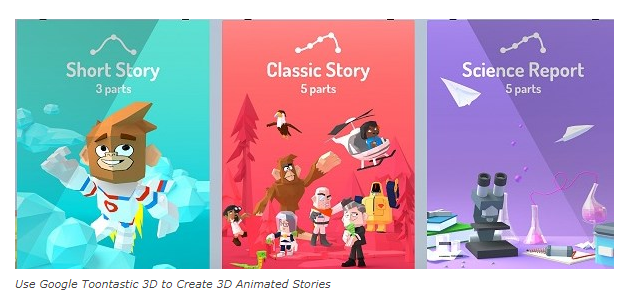












.jpg)

0 Please Share a Your Opinion.:
Post a Comment